這裡示範如何在 Python 中使用 Google 雲端硬碟 API,自動上傳圖片、進行文字辨識、下載結果。
在上一篇的 Google 雲端硬碟文字辨識的文章中,我們介紹了以手動的方式上傳圖片,讓 Google 幫忙自動取出圖片中的文字,雖然省去了大量的打字工作,但是若遇到圖片數量很龐大時,以手動上傳還是很吃力的。
其實 Google 的各項服務都有提供 API 的功能,可以讓程式透過 API 存取 Google 的各種服務或使用者資料,以下我們示範如何在 Python 中使用 Google 雲端硬碟 API,實作自動化的文字辨識程式,處理巨量資料。
啟用 Google 雲端硬碟 API
參考 Google Developers 的官方文件,啟用 Google 雲端硬碟 API。
Step 1
開啟 Google Drive API 註冊網頁,選擇「建立專案」,點選同意服務條款,然後點選「同意並繼續」。
Step 2
啟用 API 之後,點選「前往憑證」。
Step 3
憑證類型選擇「Google Drive API」,API 的呼叫來源選擇「其他使用者介面」,存取資料則選擇「使用者資料」。
Step 4
填入名稱,由於是自己用的,所以隨便取一個名字就好了。
Step 5
設定同意畫面的 Email 與名稱,這裡同樣自己隨便取一個名字即可。
Step 6
下載 JSON 格式的憑證檔案,下載後儲存為 client_id.json,這個檔案在之後的 Python 程式執行時會需要用到。下載完憑證之後,點選「完成」。
Step 7
這裡可以查看與管理目前已經建立的所有憑證,若憑證不用時就可以在這裡刪除。
安裝 Google Client Library
Google 所提供的 API Client Libraries 可以協助開發者加速程式的開發,請用 pip 安裝:
# Python 2 pip install --upgrade google-api-python-client # Python 3 pip3 install --upgrade google-api-python-client
Python 程式碼
開發程式之前,請先參考 Google Developers 官方文件所提供的 Python 範例,看懂之後再把程式碼改成自動上傳圖片、下載文字檔的 Python 程式,以下是完整的程式碼。
#!/usr/bin/python3 from __future__ import print_function import httplib2 import os import io from apiclient import discovery from oauth2client import client from oauth2client import tools from oauth2client.file import Storage from apiclient.http import MediaFileUpload, MediaIoBaseDownload try: import argparse flags = argparse.ArgumentParser(parents=[tools.argparser]).parse_args() except ImportError: flags = None SCOPES = 'https://www.googleapis.com/auth/drive' CLIENT_SECRET_FILE = 'client_id.json' APPLICATION_NAME = 'Python OCR' def get_credentials(): """取得有效的憑證 若沒有憑證,或是已儲存的憑證無效,就會自動取得新憑證 傳回值:取得的憑證 """ credential_path = os.path.join("./", 'google-ocr-credential.json') store = Storage(credential_path) credentials = store.get() if not credentials or credentials.invalid: flow = client.flow_from_clientsecrets(CLIENT_SECRET_FILE, SCOPES) flow.user_agent = APPLICATION_NAME if flags: credentials = tools.run_flow(flow, store, flags) else: # Needed only for compatibility with Python 2.6 credentials = tools.run(flow, store) print('憑證儲存於:' + credential_path) return credentials def main(): # 取得憑證、認證、建立 Google 雲端硬碟 API 服務物件 credentials = get_credentials() http = credentials.authorize(httplib2.Http()) service = discovery.build('drive', 'v3', http=http) # 包含文字內容的圖片檔案(png、jpg、bmp、gif、pdf) imgfile = 'sample.jpg' # 輸出辨識結果的文字檔案 txtfile = 'output.txt' # 上傳成 Google 文件檔,讓 Google 雲端硬碟自動辨識文字 mime = 'application/vnd.google-apps.document' res = service.files().create( body={ 'name': imgfile, 'mimeType': mime }, media_body=MediaFileUpload(imgfile, mimetype=mime, resumable=True) ).execute() # 下載辨識結果,儲存為文字檔案 downloader = MediaIoBaseDownload( io.FileIO(txtfile, 'wb'), service.files().export_media(fileId=res['id'], mimeType="text/plain") ) done = False while done is False: status, done = downloader.next_chunk() # 刪除剛剛上傳的 Google 文件檔案 service.files().delete(fileId=res['id']).execute() if __name__ == '__main__': main()
程式碼的上半部大致上跟官方的範例相同,只不過是修改下方的操作部份,這裡的技巧就是將圖檔上傳為 Google 文件檔,讓 Google 自動進行文字辨識,接著再將該文件下載為文字檔,這樣就可以取得辨識的結果。
把上面這段 Python 程式碼儲存為 google_ocr.py,然後把要進行辨識的圖片儲存為 sample.jpg,這裡我用這張圖片作為示範。
接著就可以執行 Python 程式進行辨識了:
python3 google_ocr.py
第一次執行時,會跳出一個網頁,取得 Google 雲端硬碟的存取權限,首先選擇要使用的 Google 帳戶。
點選「允許」,讓程式取得自己 Google 雲端硬碟的存取權限。
取得授權之後,程式就會自動將圖片上傳至 Google 雲端硬碟進行文字辨識、下載辨識結果,最後自動將上傳至 Google 雲端硬碟上的文件刪除,辨識的結果會儲存至 output.txt 這個文字檔案中。
以這個例子來說,辨識的結果很不錯。
本篇示範以 Google 雲端硬碟 API 自動辨識單張圖檔,而有了這個基本的 Python 程式碼之後,只要再加上簡單的迴圈控制,就可以自動處理大量的圖片文字辨識問題,對於有大量資料需要整理的人來說,非常實用。
參考資料:tanaike、google-ocr-python、gdrive


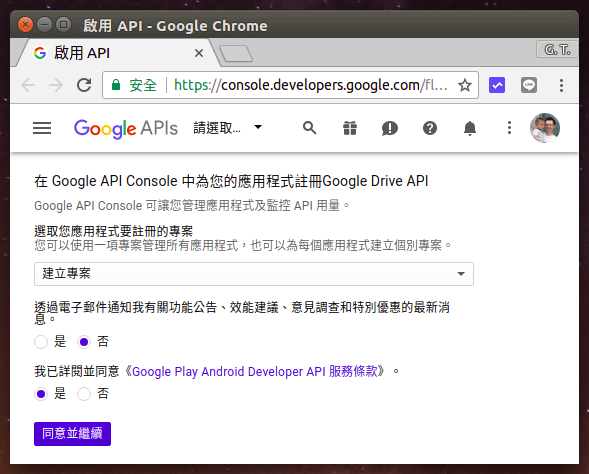

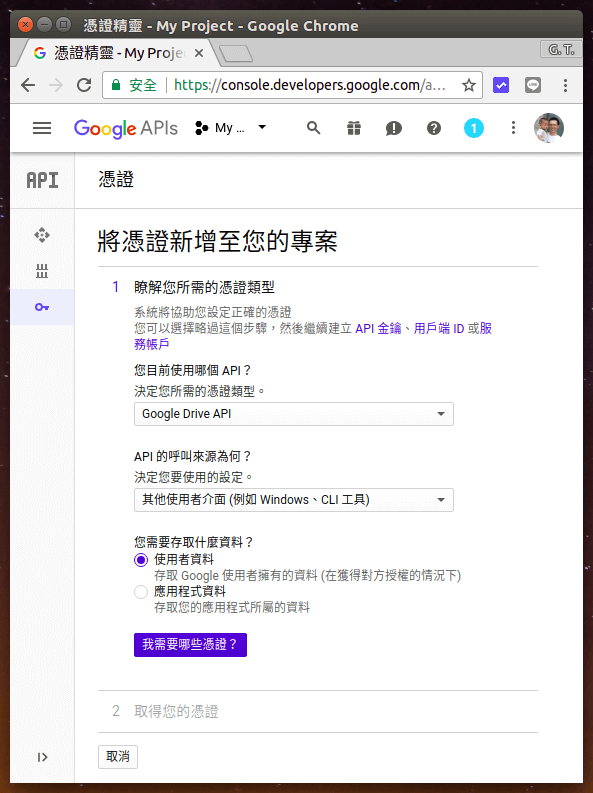
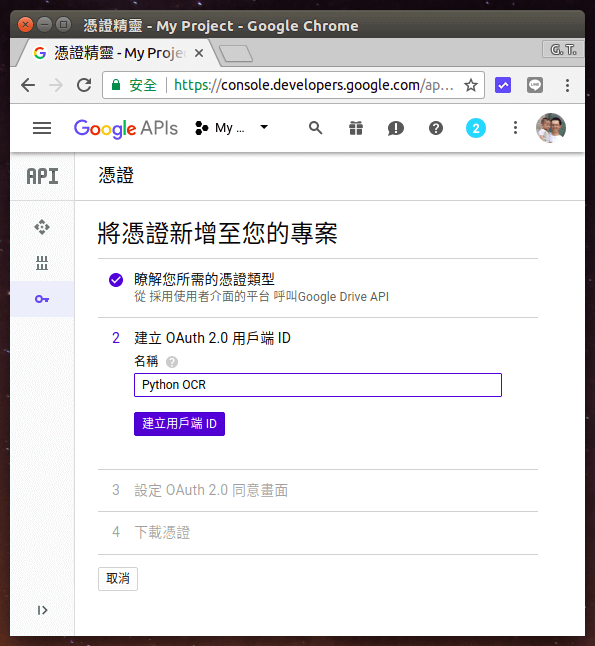
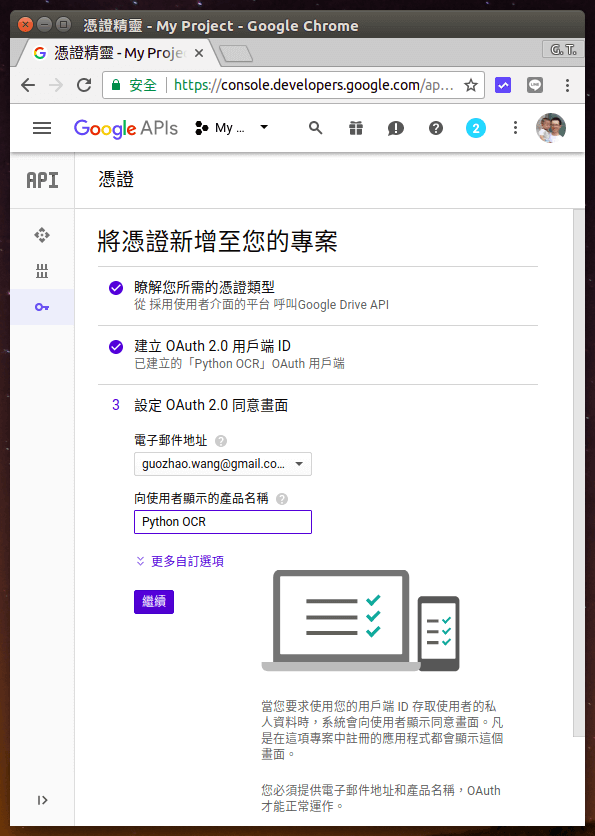
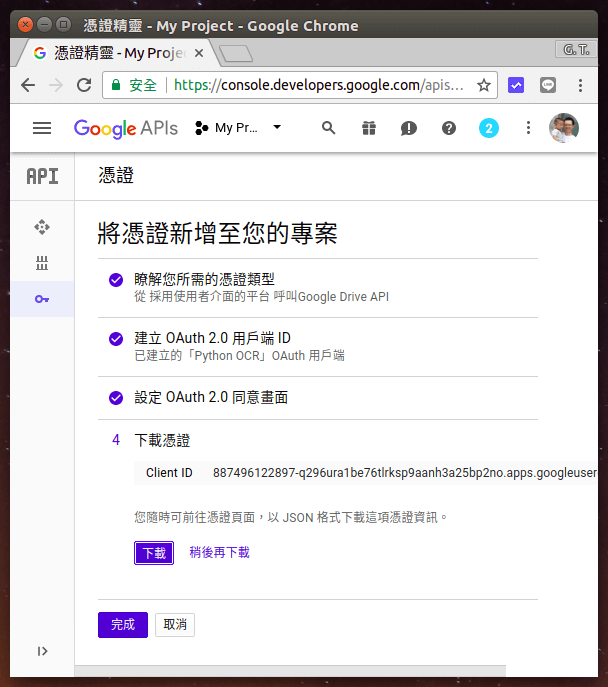
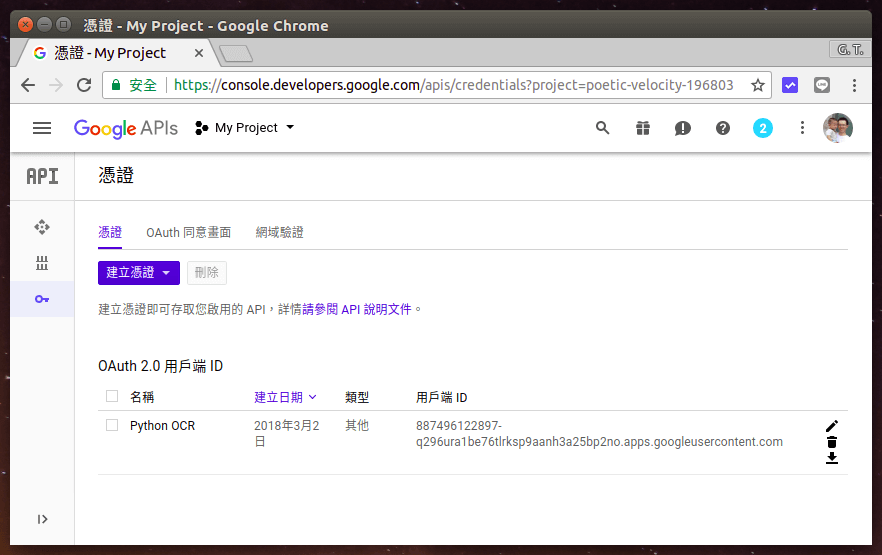
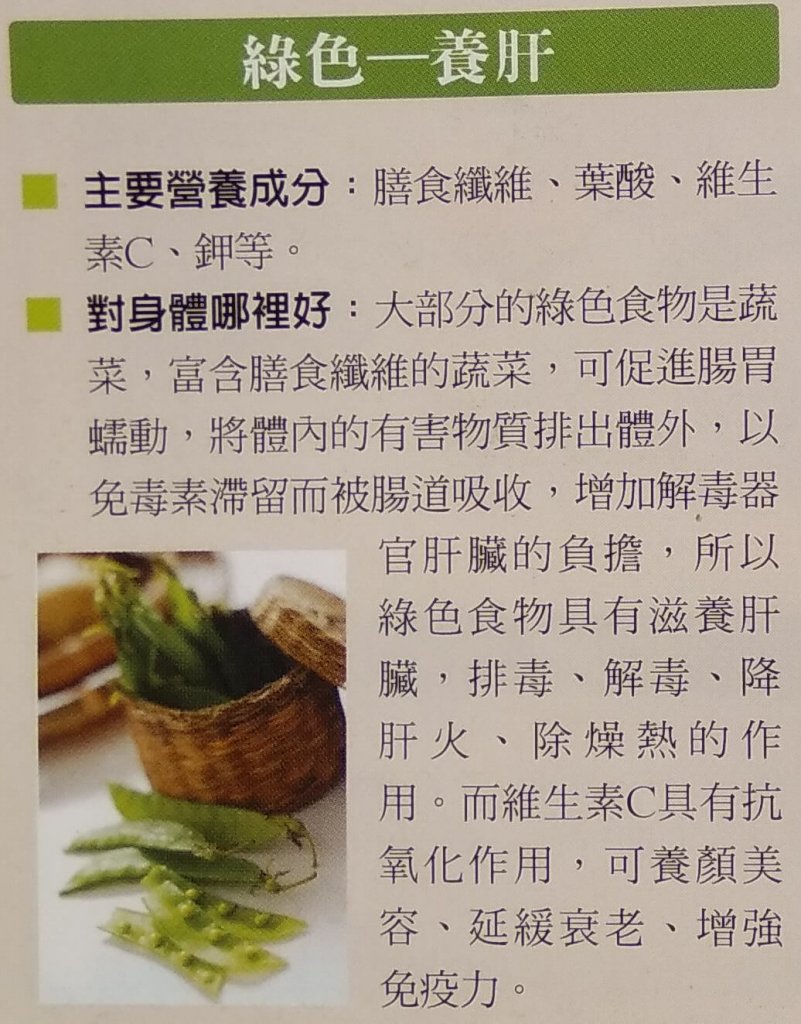
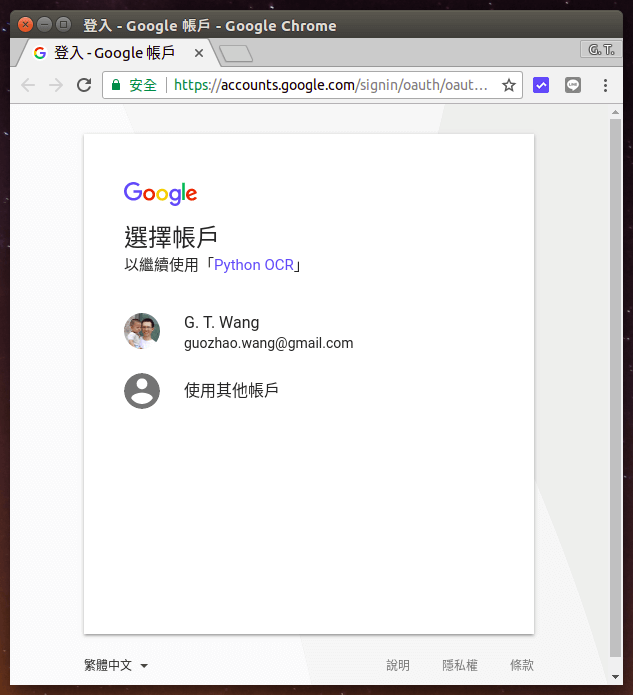
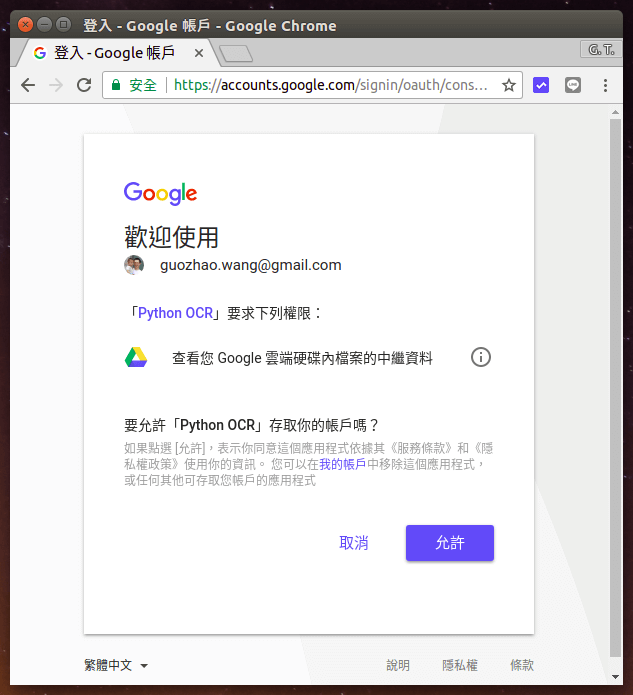

writeman
嗨
如果是比較私密的文件
上傳至google辯識
會不會有安全性的問題
謝謝回應
G. T. Wang
資料上傳到雲端之後,一定會有安全性的問題,只是嚴不嚴重而已。
chris
您好:
如何處理多張圖片文字?
謝謝
chiao
你好,我有嘗試過你的方式但是一樣不可以用,能私訊請教您嗎?
研究好久了= =
喇叭
不好意思,我使用jupyter運行時,遇到
An exception has occurred, use %tb to see the full traceback.
SystemExit: 2
想問有解決辦法嗎?