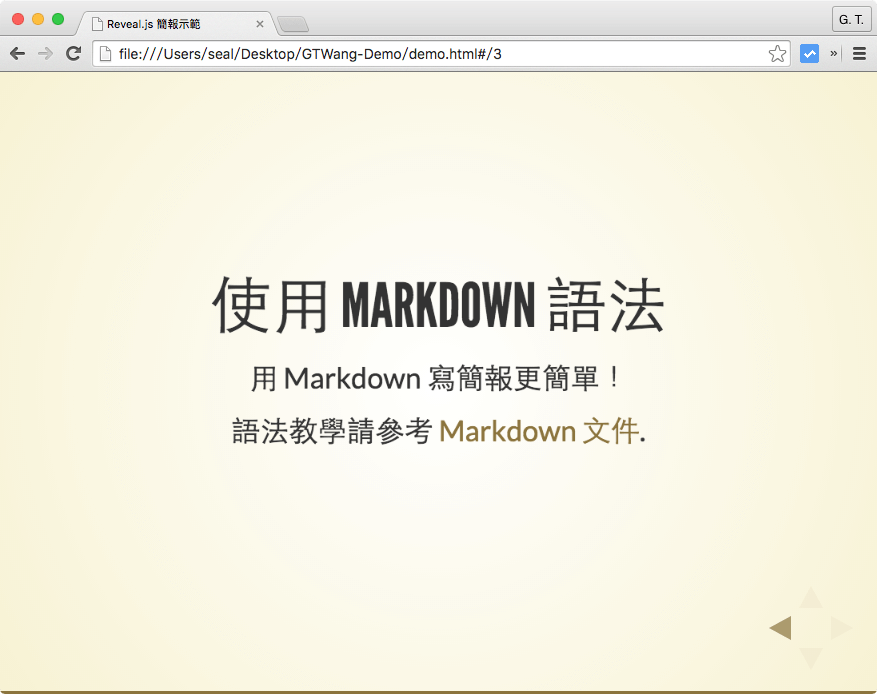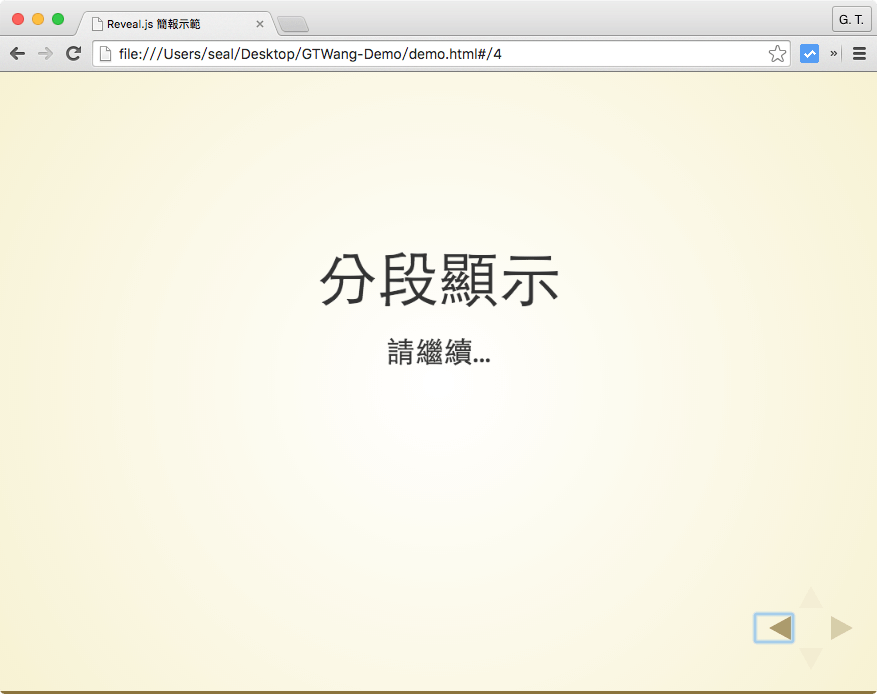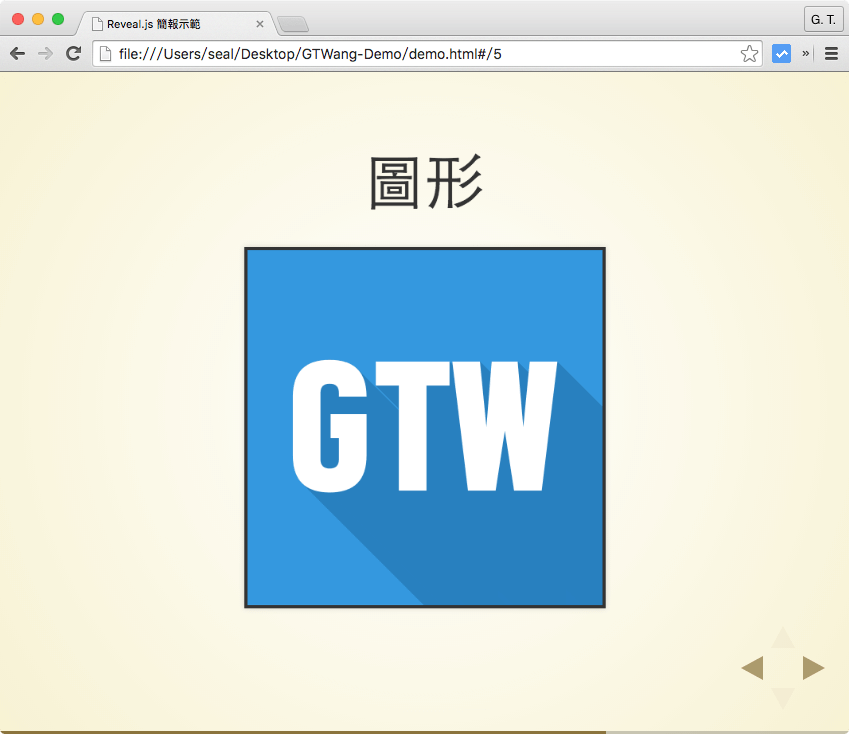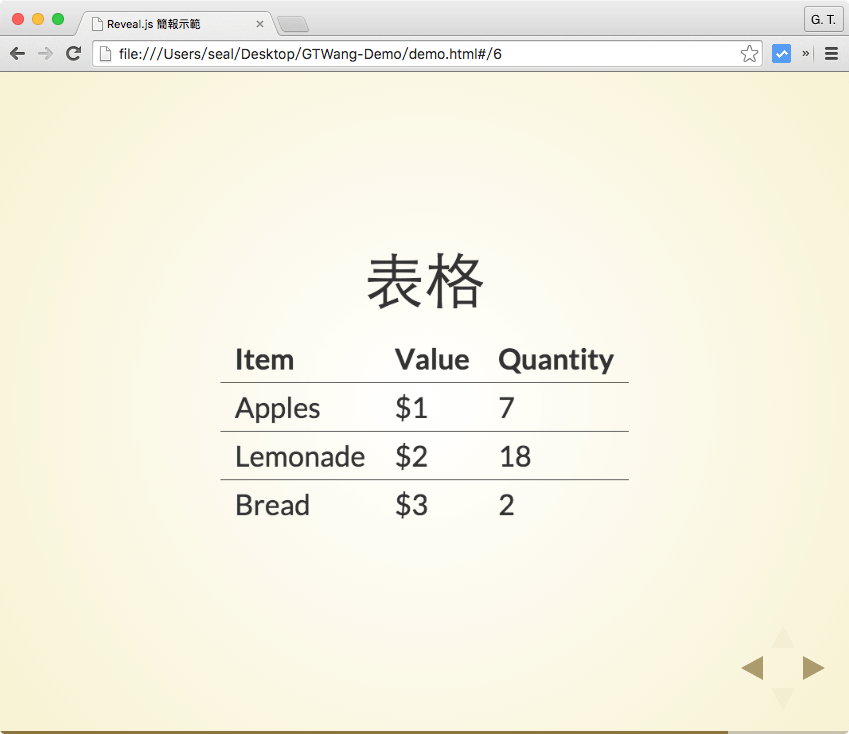使用 Markdown 語法
如果不喜歡 HTML 的一大堆標籤,reveal.js 也可以使用 Markdown 的語法來編寫簡報,首先加上 Markdown 的外掛:
dependencies: [ { src: 'plugin/markdown/marked.js', condition: function() { return !!document.querySelector( '[data-markdown]' ); } }, { src: 'plugin/markdown/markdown.js', condition: function() { return !!document.querySelector( '[data-markdown]' ); } } ]
接就可以使用 Markdown 的語法了:
<section data-markdown> <script type="text/template"> ## 使用 Markdown 語法 用 Markdown 寫簡報更簡單! 語法教學請參考 [Markdown 文件](http://markdown.tw/). </script> </section>
這樣寫起簡報來會更簡潔,製作出來的簡報畫面一樣很漂亮:
分段顯示
分段顯示是簡報上常用的呈現方式,讓簡報一開始不要顯示全部的內容,讓內容隨著講者的陳述依序顯示出來,以下是一個範例。
<section> <h2>分段顯示</h2> <p>請繼續...</p> <p class="fragment">... 顯示 ...</p> <p> <span class="fragment">下一個 ...</span> <span class="fragment">項目</span> </p> </section>
這樣簡報的內容就可以隨的講者的控制依序出現:
圖形與表格
圖形與表格的加入就跟一般的網頁一樣,只要使用普通的 HTML 語法即可。這是加入圖形的範例:
<section> <h2>圖形</h2> <img data-src="gtwang-logo.png" /> </section>
加入圖形的簡報畫面:
這是加入表格的範例:
<section> <h2>表格</h2> <table> <thead> <tr> <th>Item</th> <th>Value</th> <th>Quantity</th> </tr> </thead> <tbody> <tr> <td>Apples</td> <td>$1</td> <td>7</td> </tr> <tr> <td>Lemonade</td> <td>$2</td> <td>18</td> </tr> <tr> <td>Bread</td> <td>$3</td> <td>2</td> </tr> </tbody> </table> </section>
加入表格的簡報畫面:
以上是 reveal.js 基本的介紹,其實它的功能還不只如此,詳細的說明可以參考 reveal.js 的 GitHub 網頁。
參考資料:HTML Cheats、Devs Trend
繼續閱讀: 12